Sometimes our old black and white photos have colored stains, which we, don't need. Don't be in hurry to desaturate your photo, because it's most likely you'll need to waste your time with Stamp tool after that. In this tutorial I'll show you very easy way to remove colored stains from your old black and white photo.
Sometimes our old black and white photos have colored stains, which we, don't need. Don't be in hurry to desaturate your photo, because it's most likely you'll need to waste your time with Stamp tool after that. In this tutorial I'll show you very easy way to remove colored stains from your old black and white photo.

1) Open your old photo in Photoshop (File -> Open) and go to the Channels. They should be near to Layers, but if they're not, go to Window -> Channels. There you'll see Red, Green, Blue and RGB (all together) channels of your photo. (If not, go to Image -> Mode -> RGB Color). Usually we see our photos in RGB, but now you can pick each channel separately. Find the channel, where stains are not noticeable. On my photo a stain is not noticeable in Blue Channel.
Sometimes our old black and white photos have colored stains, which we, don't need. Don't be in hurry to desaturate your photo, because it's most likely you'll need to waste your time with Stamp tool after that. In this tutorial I'll show you very easy way to remove colored stains from your old black and white photo.

1) Open your old photo in Photoshop (File -> Open) and go to the Channels. They should be near to Layers, but if they're not, go to Window -> Channels. There you'll see Red, Green, Blue and RGB (all together) channels of your photo. (If not, go to Image -> Mode -> RGB Color). Usually we see our photos in RGB, but now you can pick each channel separately. Find the channel, where stains are not noticeable. On my photo a stain is not noticeable in Blue Channel.

2) So, I'll select the photo in Blue Channel, copy it (Ctrl + C) and paste (Ctrl + V) on the top of my Layers (make sure that you're pasting in Layers window).
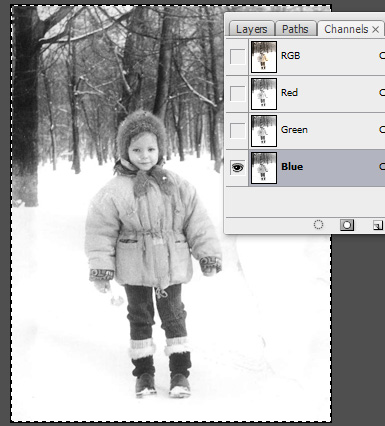
3) You can compare the results from desaturating photo and taking Blue Channel. I think you see the difference.

4) I've also corrected levels a little bit for better result.

I hope you liked the tutorial and you've found it helpful. Feel free to rate and comment.

No comments:
Post a Comment