Sometimes we have in our photos unwanted objects, which disturb the perception of the main objects. It's desirable, of course, to notice such objects, when you're photographing, but it's ok if you didn't, because in Photoshop centure almost nothing is impossible. :) In this tutorial I'll show you, how to remove unwanted objects with Clone Stamp Tool.

1) Open your old photo in Photoshop (File -> Open). On my photo I want to remove the foot.

2) Create a new layer by clicking on "Create a new layer" button in Layers window or go to Layer -> New -> Layer.
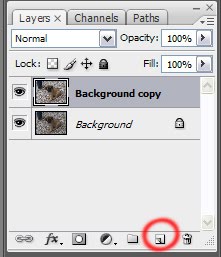
3) Take Clone Stamp Tool.

4) Don't take very hard brush. It shouldn't be perfect and even circle. Take a brush with blurry edges. I took 48 px diameter brush with 16% of hardness.
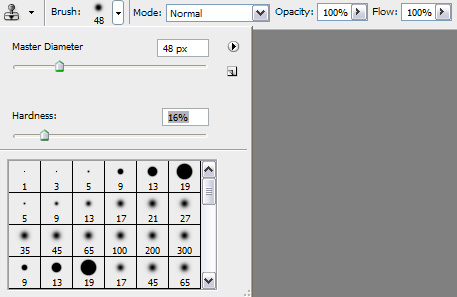
5) Place your cursor somwhere you can take a texture from. Don't place it too close to the edge of your photo. Press Alt button to take a sample.
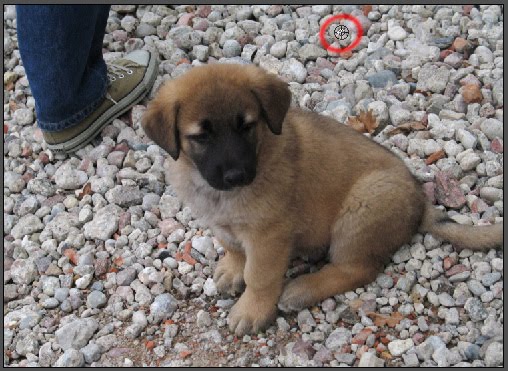
6) Now start to draw with taken texture on the object you want to remove.

7) You can see that in the place, where you're taking the texture is moving "+" cursor, so you'll know, where you should stop. Make sure you didn't start to copy something exept your texture. If you see that you're starting to copy unwanted part, take a new sample from the other point.
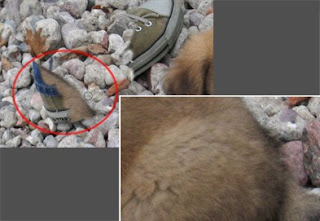
8) Also make sure you don't have artefacts like this on the place of removed object.
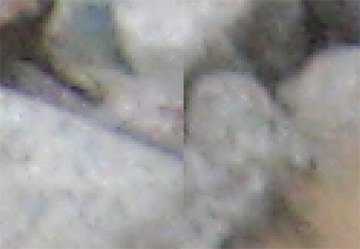
9) Beware of obvious clones!

Here is my result.

I hope you liked the tutorial and you've found it helpful. Feel free to rate and comment.

No comments:
Post a Comment